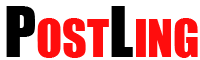Smartphones have nearly penetrated 100% of the US consumer market. That’s a powerful bragging right that few pieces of technology can claim.
While smartphones have undoubtedly done well for themselves thanks to how they make people’s lives better, on occasion, smartphones cause hardship to those that rely on them. That hardship might be caused by apps running slower than usual or a phone’s failure to connect to their cellular network.
The latter of those two examples (failing to access data service) is going to be the subject of this post.
For a phone to work away from WIFI, it needs to be able to speak to your carrier’s data service center. If your phone is suddenly not doing that, keep reading to take in a handful of powerful fixes.
1. Check and Reset Your APN
For the uninitiated, your APN stands for access point names. It’s what dictates how you’ll connect to mobile data.
Find your APN in your phone’s settings, make sure everything looks okay, reset your APN, and again, confirm that nothing seems out of place. With your APN reset, you may be able to regain access to data services.
2. Restart Your Phone
There are thousands of processes going on in your phone at any given moment. Those processes, if gone awry, can cause several problems from apps failing to open to data plan disconnects.
With that in mind, one of the simplest, most powerful solutions you can apply to your data issue is restarting your phone. Try that after resetting your APN to improve your odds of a fix.
3. Check Your Carrier Status
Could it be that your whole mobile carrier is down in your area? While unlikely, given the volume of cell towers most carriers will have in any given region, it’s a possibility.
To find out, check your carrier’s website for service updates. You can also connect your phone to your WIFI and put in a WIFI call to get on with customer support. They should be able to let you know if there’s an outage occurring in your area.
Note that if someone else in your home is on the same cellphone carrier and their phone is connecting to data fine, the issue lies with your device.
4. Ensure You’re Paid Up
This might sound obvious, but if your bill lapses, your access to data services would also lapse. So, scrub your account status to make sure you haven’t missed a payment/your auto-pay method didn’t fail.
You should be able to make those checks and fix any issues directly from your phone carrier’s website.
If the root of your issue was payment and you remedy the problem, be aware that most carriers can take up to 24 hours to reinstate services.
5. Delete Recently Installed Apps
For those of you that downloaded a new app and shortly thereafter ran into data problems, consider uninstalling that app and then restarting your phone. Some applications, particularly on Android, can cause process issues with your device that could disrupt your data.
Problematic apps can be especially troublesome when you allow them root access to your phone. That’s a reason why, unless you have faith in what you’re doing, you shouldn’t ever issue root permissions.
6. Clear Your Phone’s Cache
Your phone stores a lot of data in its memory (RAM). That data, over time, builds up and if your phone isn’t doing a good job of purging it, all sorts of problems can ensue.
Several popular apps exist on Android phones that enable you to quickly clear your cache, clean up temp files that are stored on your phone’s hard drive, and more.
Find an app that can accomplish those ends, run their processes a couple of times, and then give your phone a restart.
7. Reset Your Network Connection
Similar to how your phone maintains cache on its RAM, your network also stores data pertaining to your device in the cloud. If you’re on a CDMA network (you don’t use SIM cards), you can reset that cache by dialing a special number.
What that number is will depend on your carrier and your cellphone. You can look up information online about your unique combination of factors and give this tip a try.
8. Make Sure Your Mobile Data Is On
One of the most obvious tips to fix data woes and the very first one that’s shared at https://setapp.com/how-to/how-to-fix-cellular-data-not-working-on-iphone-ipad is to make sure your data is turned on. Most phones today allow you to tick on and off your phone’s data with the click of a little icon that looks like a cell tower.
Ensure that icon is ticked to green before pushing any further down the road of troubleshooting.
9. Cycle Your SIM
Does your phone take a SIM card? If it does, pulling out and putting back in your SIM could fix your problem. Similarly, replacing your SIM card if it’s faulty could also solve your snag.
The good news is that SIM cards are very cheap (usually less than $10) and can be picked up online or at your local phone carrier store.
Our Tips Should Solve Your Data Service Problems
We’ve hit you with 9 comprehensive tips that should solve your data service problems. If none of these tips do the trick, your final options are to do a hard reset on your phone and bring it into your carrier for further inspection.
In rare cases, phone hardware issues can disrupt your ability to connect to a network. When this happens, you’ll be faced with either undergoing costly repairs or replacing your phone.
Our team wishes you the best as you try to work through your problems and welcomes you to explore more tips on data recovery services and solutions on our blog.